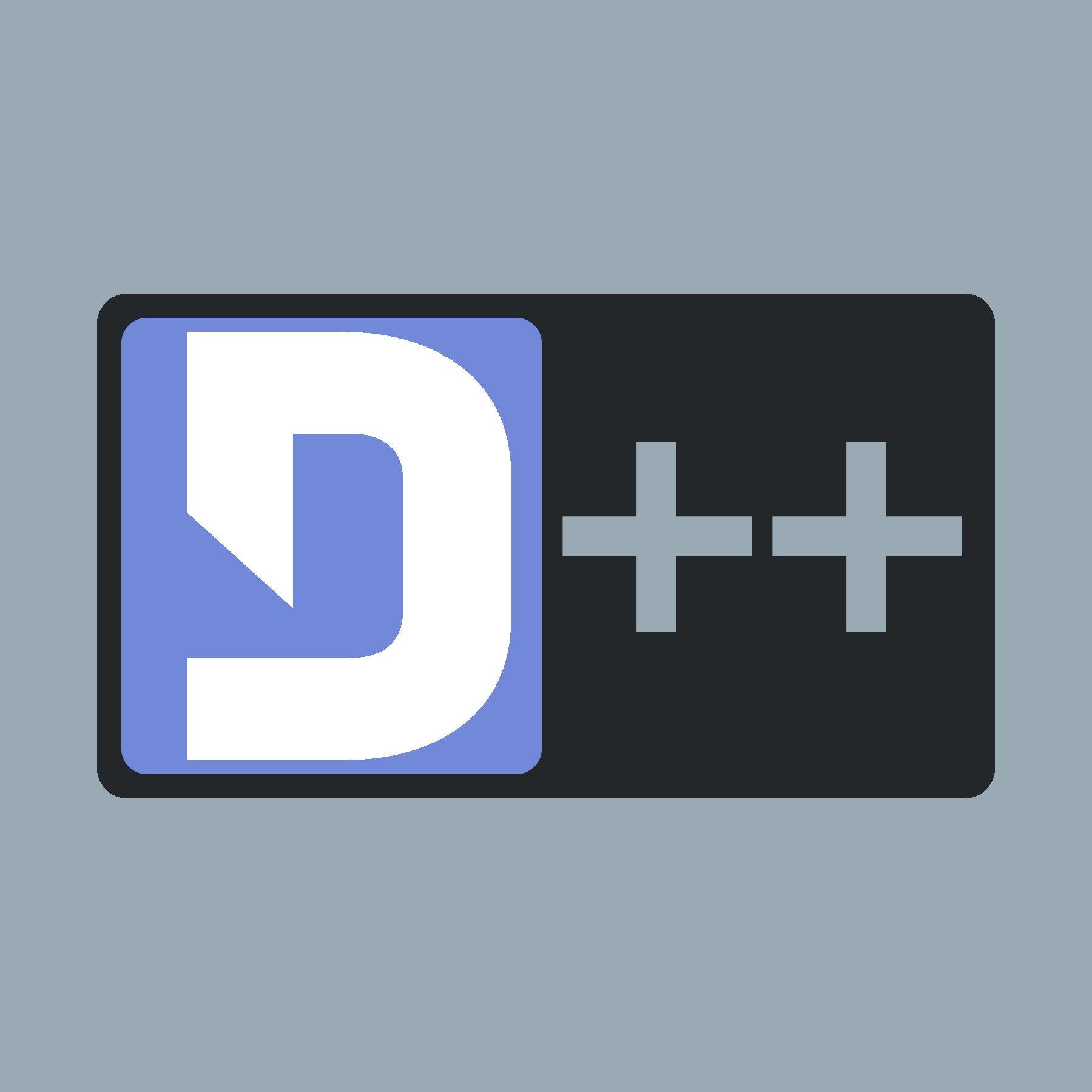 |
D++ (DPP)
C++ Discord API Bot Library
|
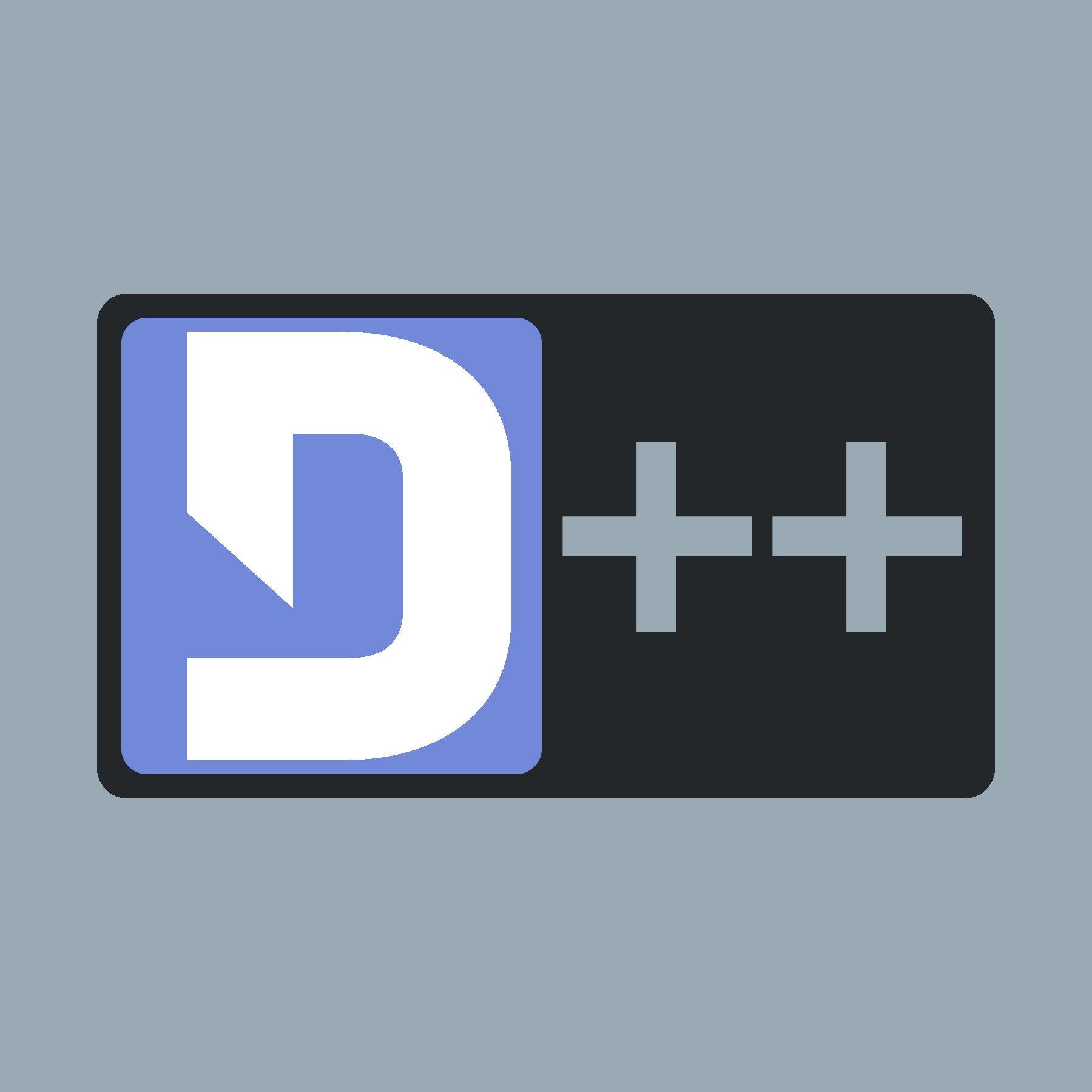 |
D++ (DPP)
C++ Discord API Bot Library
|
This tutorial teaches you how to create a lightweight environment for D++ development using WSL and Visual Studio Code
wsl to start up your subsystem. You may also type ubuntu into your search bar and open it that way.cd ~.wget [url here]. In this guide we will use the latest build for 64 bit Ubuntu: wget -O libdpp.deb https://dl.dpp.dev/latest.sudo apt-get install libopus0 libopus-dev && sudo dpkg -i libdpp.deb && rm libdpp.deb.mkdir MyBot. Then, you want to open that directory using cd MyBot.touch mybot.cxx to create a file you can work in!CTRL+SHIFT+P and type Remote-WSL: New WSL Window (You don't have to type all of it, it will auto-suggest it!). This will bring up a new window. In the new window, choose open folder and choose the directory you've created prior (It should be within your home directory). Press OK and now you have your Folder opened as a Workspace!g++ -std=c++20 *.cxx -o bot -ldpp in the same folder as your cxx file. This will create a "bot" file!./bot!If everything was done right, you should be able to see your bot working!