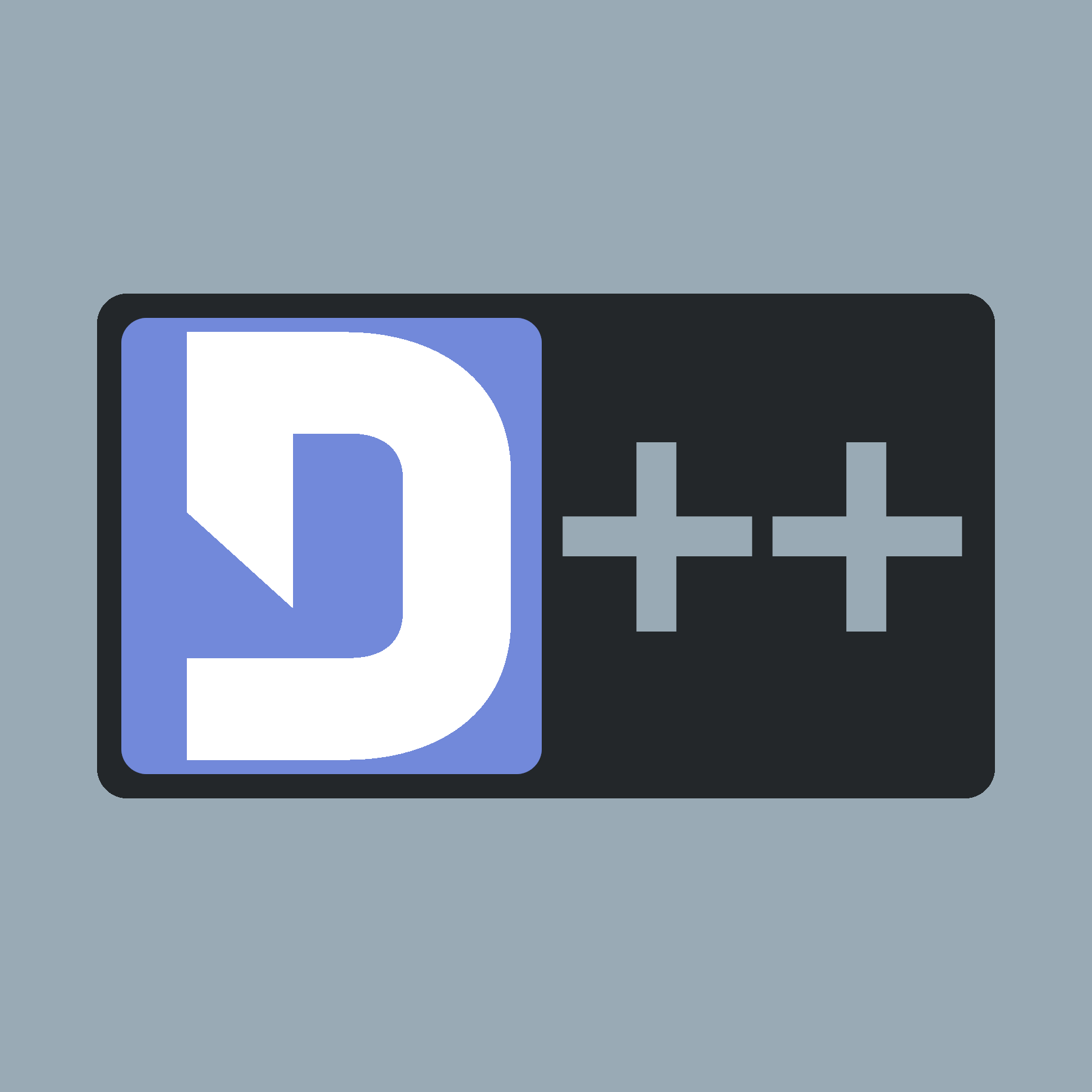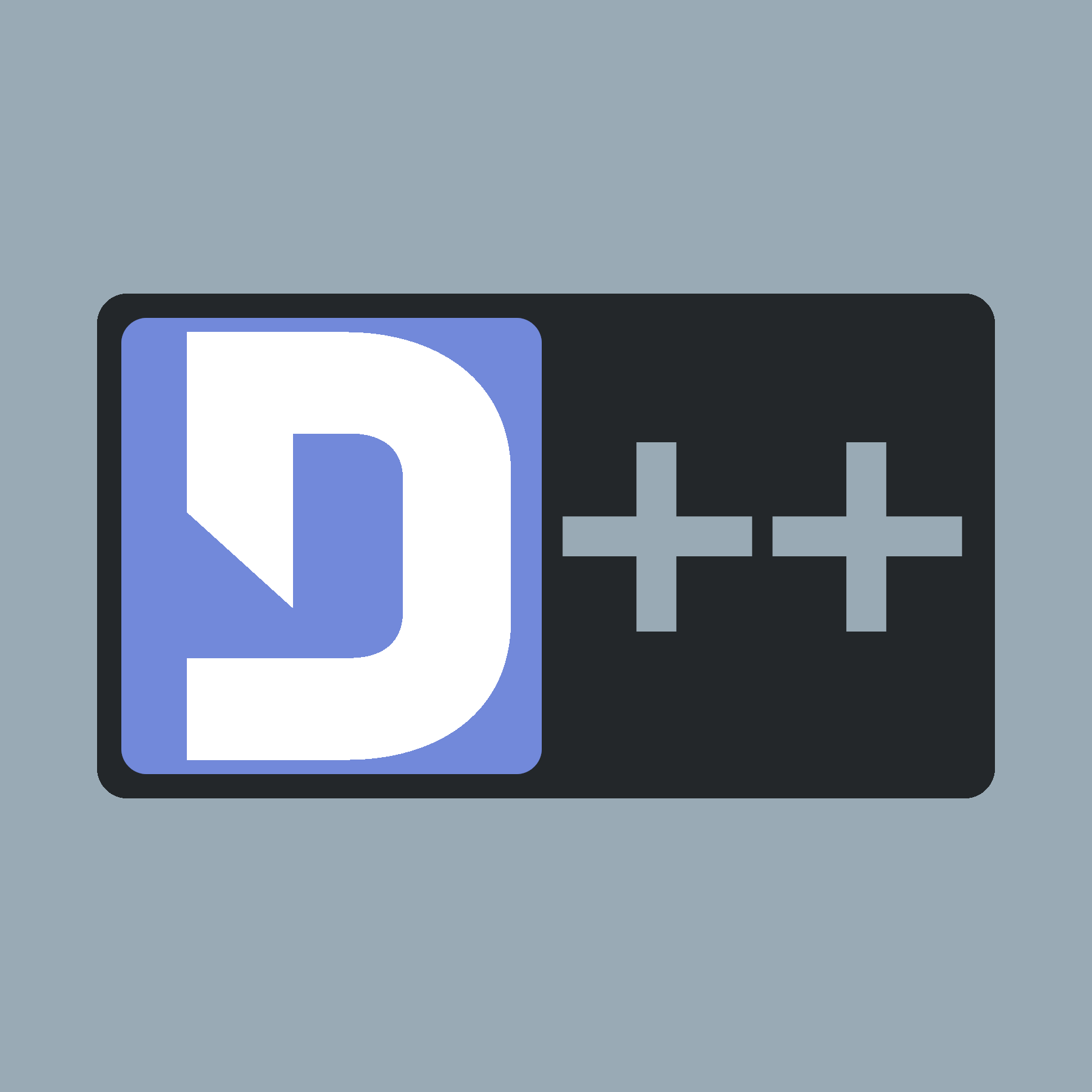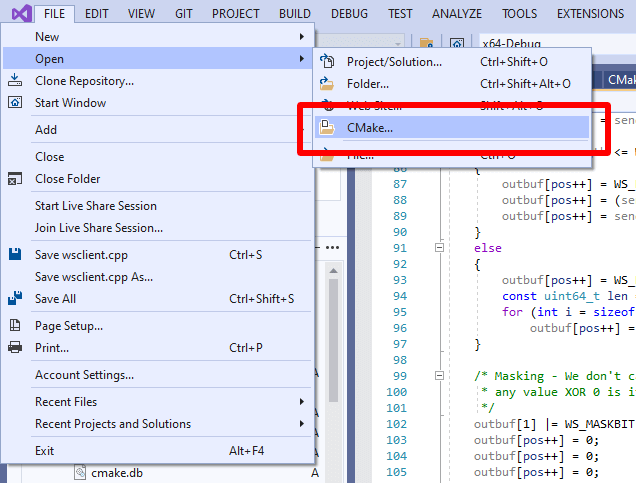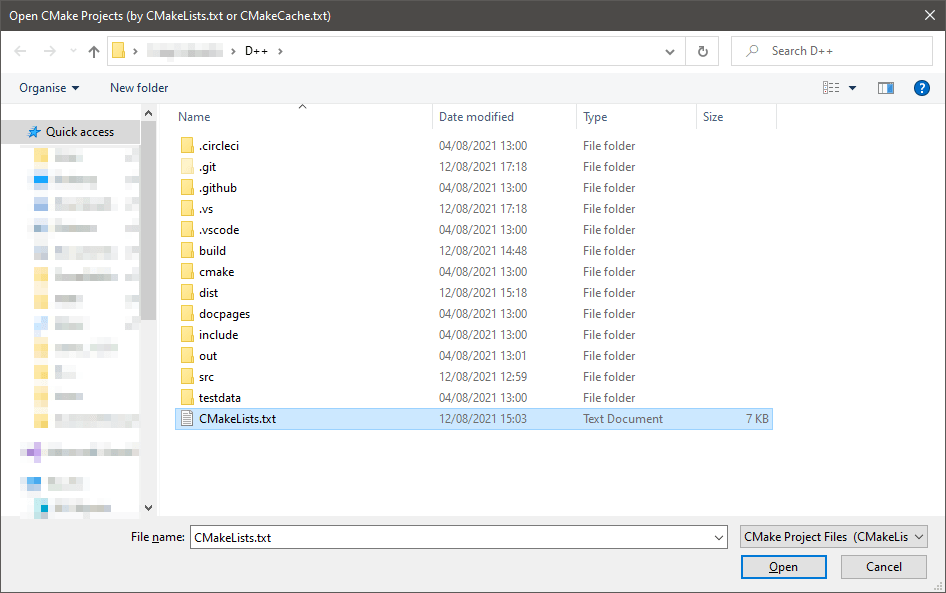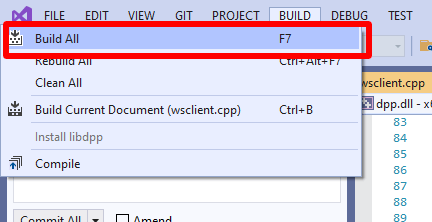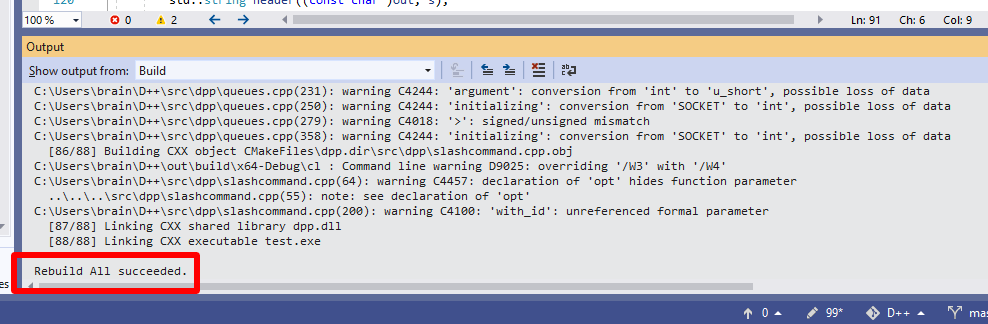Building on Windows
To build on windows follow these steps exactly. The build process depends on specific libraries being installed on your system in specific locations.
- Note
- You should not need to build a copy of the library for windows - DLL, LIB and EXP files for Windows and visual studio 2019 64-bit will be provided in the github version releases. Unless you wish to submit fixes and enhancements to the library itself you should use these releases instead.
Instructions here are subject to change!
- Make sure you have Visual Studio 2019. Community, Professional or Enterprise work fine. You do NOT want to use Visual Studio Code for this. You can download the correct version here.
- Check out the DPP project source using git
- From within Visual Studio 2019, click the "File" menu, choose "Open" then "CMake", and select the CMakeLists.txt within the project folder
- Go to the "Build" menu and choose "Build all" or just press F7
- Check that compilation succeeded. You may now use the library in your projects!
Troubleshooting
- If you do not have an option to open the CMakeLists.txt, ensure that you have installed the C++ development portions of visual studio (not just web development portions) with at least the default options.
- If the project does not build, please ask for help on the official discord server
After compiling
After compilation you can directly reference the compiled project in your own CMakeLists.txt as a library or use the lib/dll/headers as you wish. Note that openssl and zlib will also be an indirect dependency of your program (as DLL files) and should be copied alongside dpp.dll.