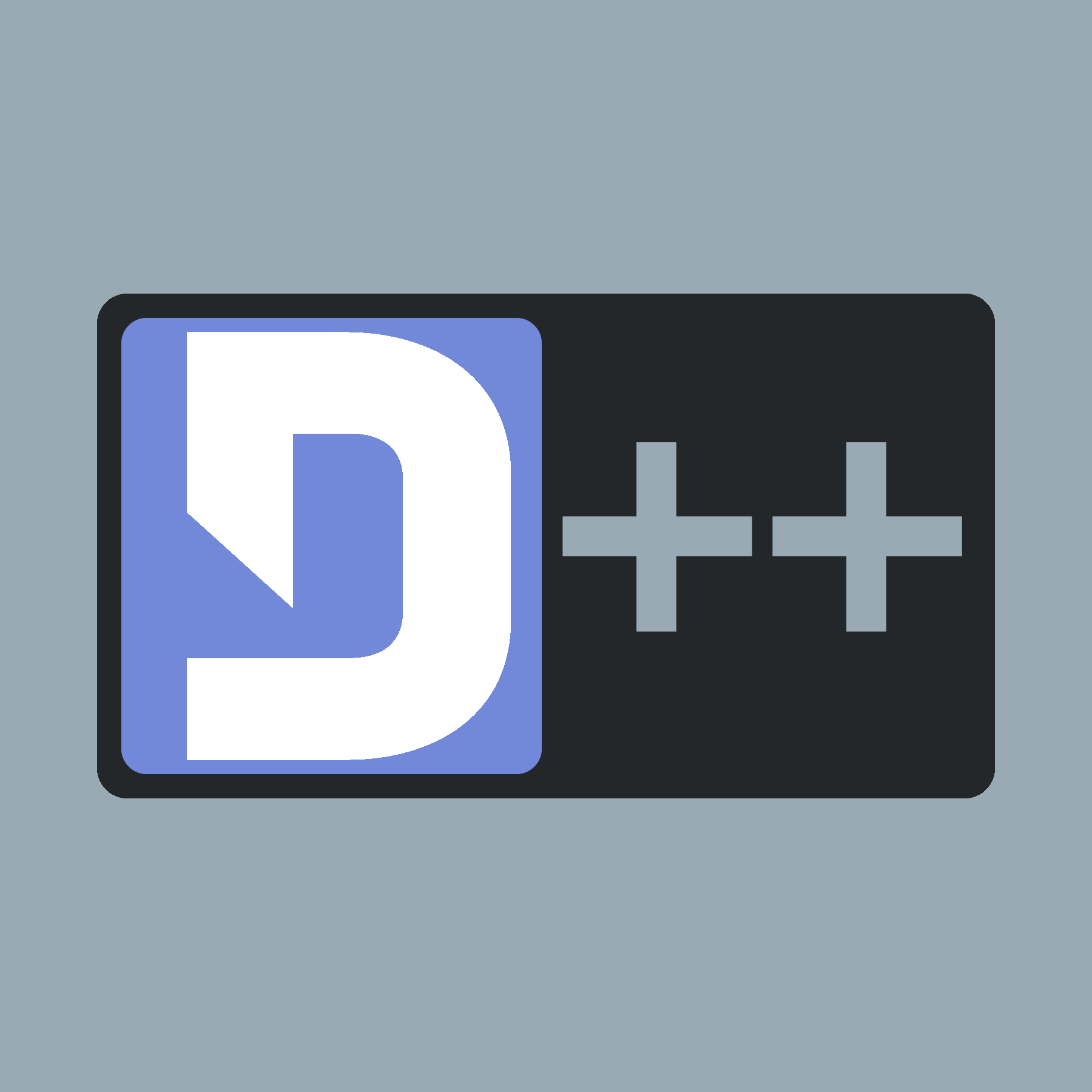 |
D++ (DPP)
C++ Discord API Bot Library
|
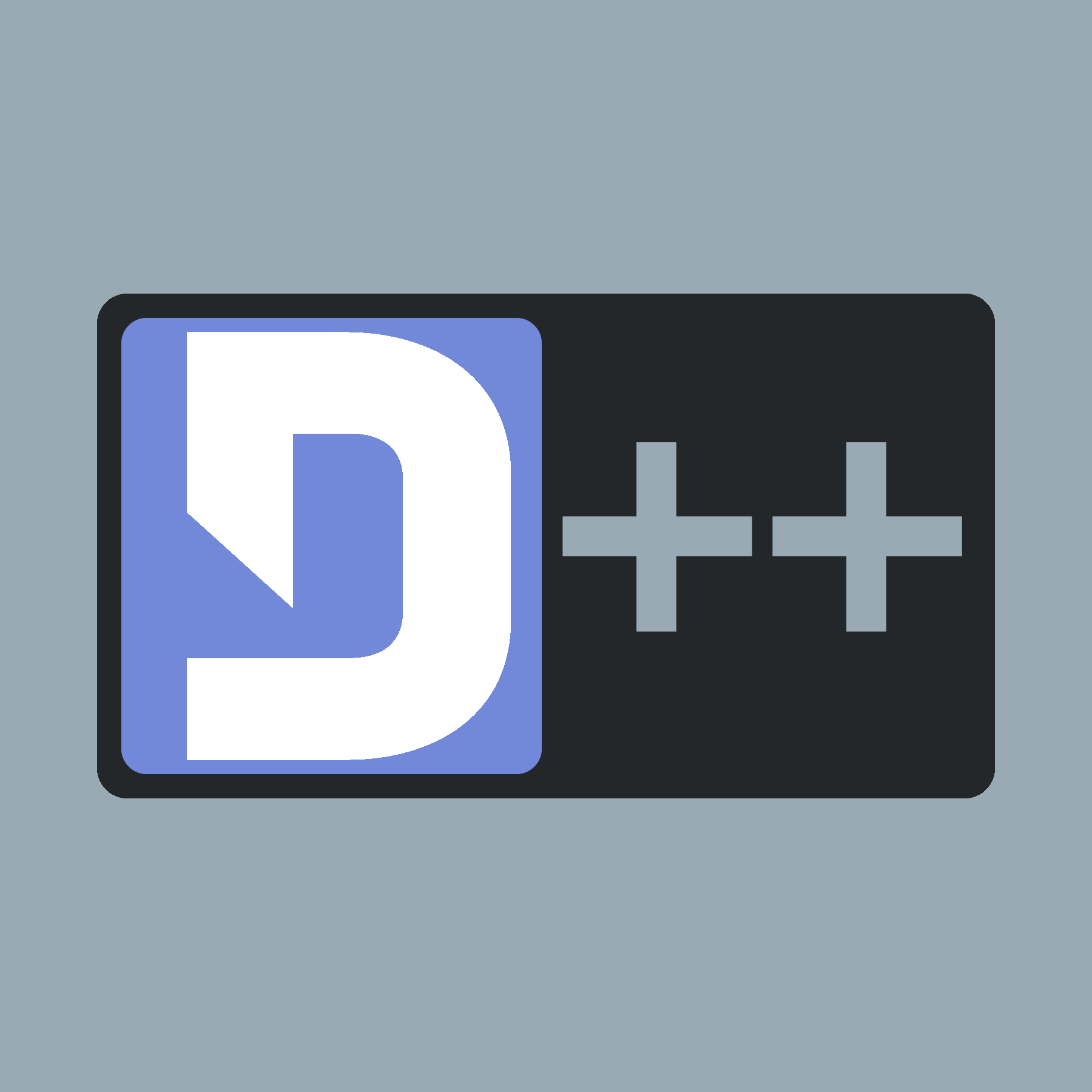 |
D++ (DPP)
C++ Discord API Bot Library
|
This tutorial teaches you how to create a lightweight environment for D++-development using WSL and Visual Studio Code
This Tutorial will use WSL's default distribution, Ubuntu! You might use other Distros if you prefer, but keep in mind the setup process might be different!
wsl to start up your subsystem. If you want to set up a CMake project (recommended for production bots) now, consider continuing your path of becoming the master of all Discord bots here, otherwise keep following this guide!cd ~wget [url here]. In this guide we will use the latest build for 64 bit Ubuntu: wget -O libdpp.deb https://dl.dpp.dev/latestsudo apt-get install libopus0 && sudo apt-get install -y libopus-dev && sudo apt-get install -y libsodium-dev && sudo dpkg -i libdpp.deb && rm libdpp.debcd your/path/here or create a new directory using mkdir MyBot && cd MyBot> mybot.cxx to create a file you can work in!CTRL+SHIFT+P and typing Remote-WSL: New WSL Window. This will bring up a new window. In the new window, choose open folder and choose the folder you've created prior. Press OK and now you have your Folder opened as a Workspace!g++ -std=c++17 *.cxx -o bot -ldpp in the same folder as your cxx file../bot!