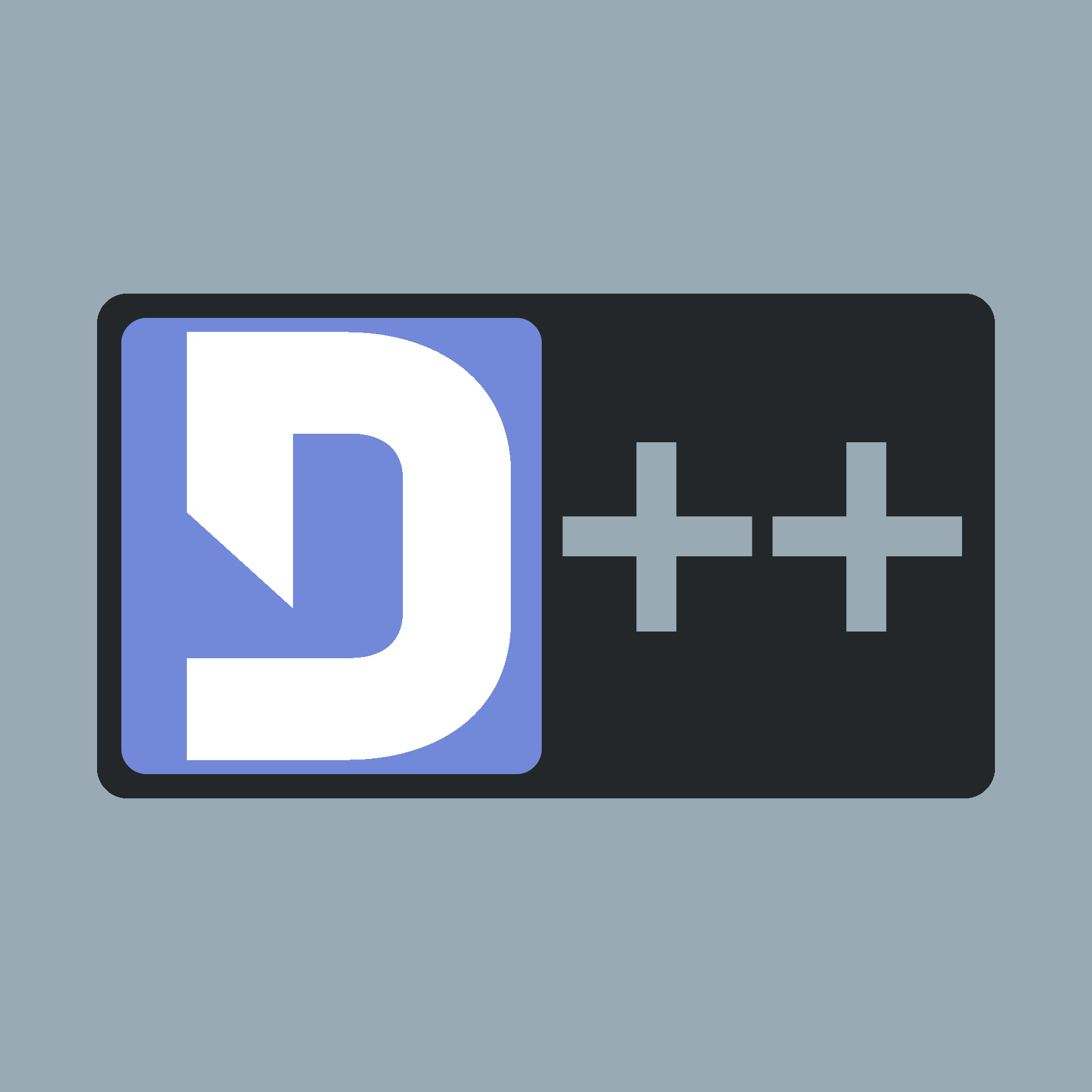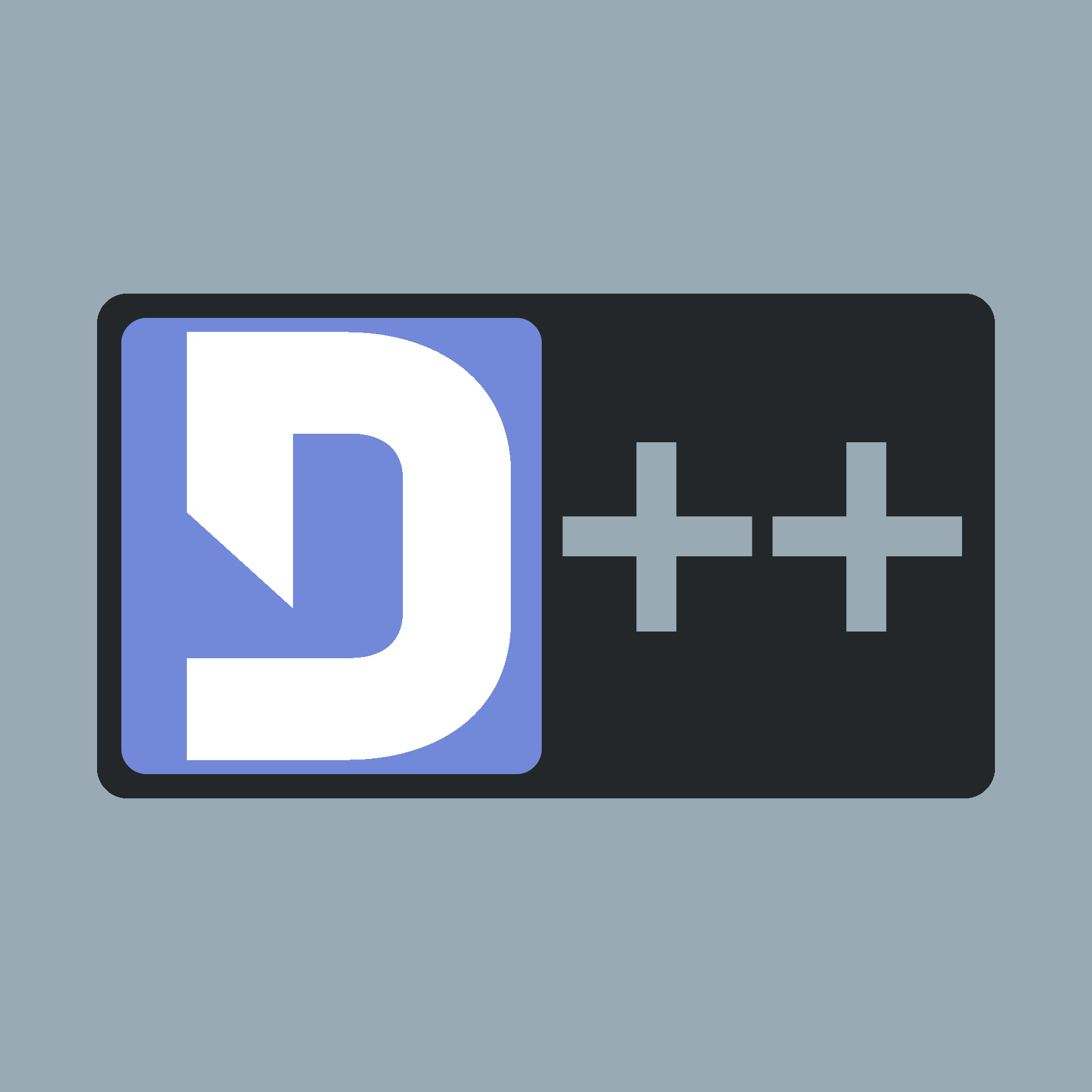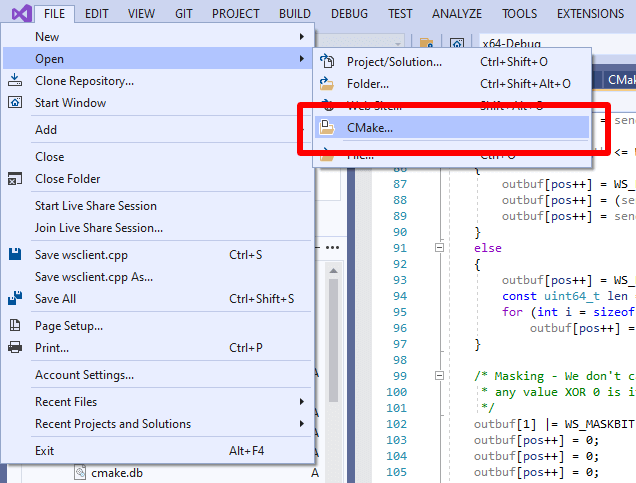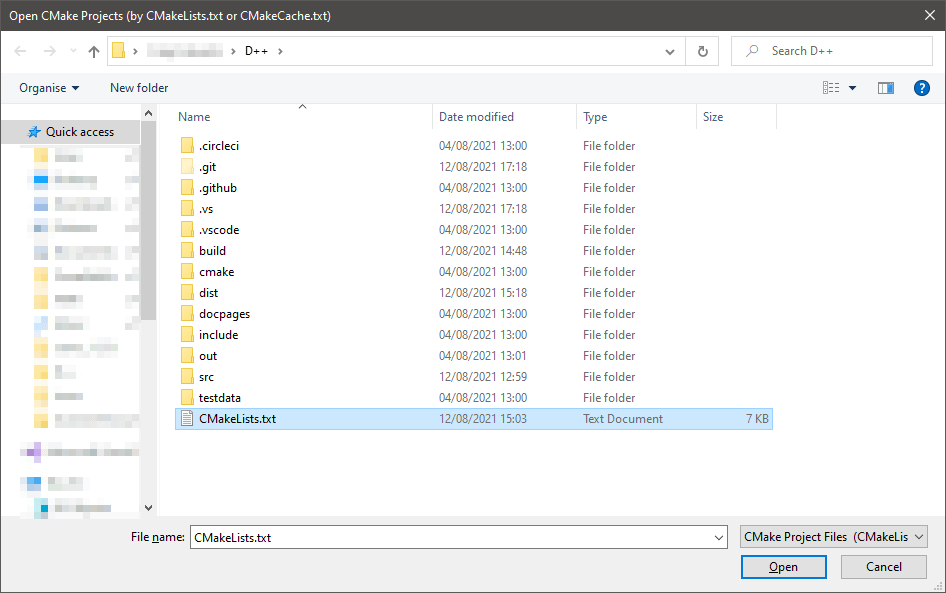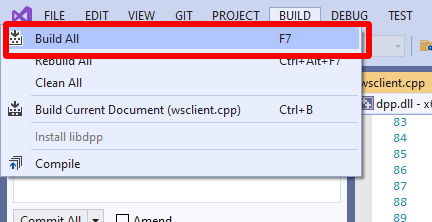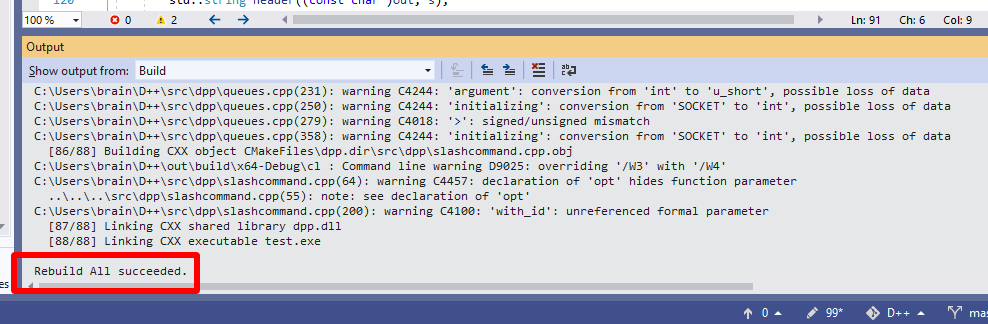To build on Windows follow these steps exactly. The build process depends on specific libraries being installed on your system in specific locations.
Wait a minute! Read this first!
- Warning
- You do not need to follow this tutorial unless you plan to contribute to or modify the library itself. Unless you consider yourself an advanced user with a specific requirement to build from source you should obtain a pre-made Visual Studio template containing the latest D++ build (for 32 and 64 bit, release and debug profiles) by clicking here and completely skip this guide! Instead, read Building a Discord Bot on Windows Using Visual Studio.
If you are absolutely sure you need this guide, read on:
- Make sure you have Visual Studio 2019 or Visual Studio 2022. The Community, Professional or Enterprise versions all work, however you will probably want to install Community. You do NOT want to use Visual Studio Code for this. You can download the correct version here.
- Check out the D++ project source using Git
- From within Visual Studio 2019, click the "File" menu, choose "Open" then "CMake", and select the
CMakeLists.txt within the project folder
- Go to the "Build" menu and choose "Build all" or just press F7
- Check that compilation succeeded. You may now use the library in your projects!
Troubleshooting
- If you do not have an option to open the
CMakeLists.txt, ensure that you have installed the C++ development portions of Visual Studio (not just web development portions) with at least the default options.
- If the project does not build, please ask for help on the official Discord server.
After compiling
After compilation you can directly reference the compiled project in your own CMakeLists.txt as a library or use the lib/dll/headers as you wish. Note that openssl and zlib will also be an indirect dependency of your program (as DLL files) and should be copied alongside dpp.dll.
Have fun!